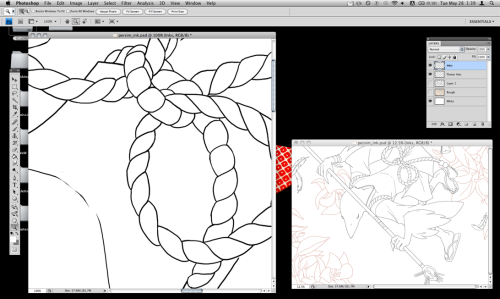
Some Photoshop Tips
If you go to Window>Arrange>New Window for filename.psd — you can have an extra window for the same image. This allows you to see what it looks like zoomed out while you work on detailed parts close up.
[ - reduces brush size
] - increases brush size
x - flips your palette, letting you easily switch between two colors
Holding down the spacebar lets you drag around your image.
When in ‘transform’ mode, if you move the little crosshair in the center by dragging it, you can change the point your selection rotates from.
If nothing works and you can’t draw/erase/etc, you might have accidentally toggled Quick Mask. Try hitting ‘q’ to turn it off.
If you do something that takes a long time to load (like accidentally ‘Browse in Bridge’) you can hit ‘esc’ to cancel it.
If you use a tablet like I do, drawing long horizontal lines can be a pain. It’s easier to draw vertical lines. Just flip your image to do it, it will save you a lot of headaches.
On the layers window, if you click the little checkered box next to the word ‘lock’ you can change the color of your inks by simply painting on top of them.
If you go to Photoshop > Preferences >Performance you can change the number of history states (undos) it saves. Be careful, though, because making the number high can eat a lot of memory and make your computer drag.
If you smash your face into the keyboard at precisely 24.5mph at a 82 degree angle, it will automatically draw all hands/feet and also ink your picture. It takes practice, though.
De jisuk - Source 27mai2013





 English
English Español
Español Français
Français 日本語
日本語 Русский
Русский CC BY-NC-ND 3.0
CC BY-NC-ND 3.0