marigodepaolo replied to your photo: The biggest challenge with Shichi’s (and all my… what about head... http://t.co/ztAF3NQmwN
De @jisuk - Source


Commentaires: 0
Posts forum: 0
Level: 1,
Prochain niveau dans 50 xp
Niveau: noob
Experience: 0
Points de traducteur: 0
Suivre une BD par email
marigodepaolo replied to your photo: The biggest challenge with Shichi’s (and all my… what about head... http://t.co/ztAF3NQmwN
De @jisuk - Source
![]() marigodepaolo replied to your photo: The biggest challenge with Shichi’s (and all my…
marigodepaolo replied to your photo: The biggest challenge with Shichi’s (and all my…
what about head movement? Can that be used for bird emotions?

Umm, I’m not sure…
Photoset: The biggest challenge with Shichi’s (and all my tengus’) design is that 90% of his emotion is in... http://t.co/448wxyvqWY
De @jisuk - Source
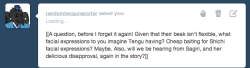
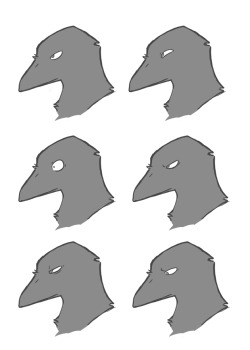
The biggest challenge with Shichi’s (and all my tengus’) design is that 90% of his emotion is in his eyes. As you know, a character’s expression is a mixture of their eyes, mouth, and eyebrows (not counting body language). With him, there’s not much I can do mouth-wise and his ‘eyebrows’ are incredibly subtle (and sometimes non-existant).
This drawing is an example of how his beak/face can stay exactly the same, but his expression shifts with just his eyes.
And yes, Sagiri will definitely make an appearance again. Lucky for me she only ever has one expression — disappointment.
Photo: Dang my hair looks awesome today. http://t.co/qGJ7Y66Vqq
De @jisuk - Source
@mefloraine Oh I forgot to mention the blood sacrifice sorry. Do you have any blood handy.
De @jisuk - Source
Photo: Some Photoshop Tips If you go to Window>Arrange>New Window for filename.psd — you can have an extra... http://t.co/4z7OvHMVo9
De @jisuk - Source
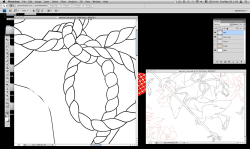
Some Photoshop Tips
If you go to Window>Arrange>New Window for filename.psd — you can have an extra window for the same image. This allows you to see what it looks like zoomed out while you work on detailed parts close up.
[ - reduces brush size
] - increases brush size
x - flips your palette, letting you easily switch between two colors
Holding down the spacebar lets you drag around your image.
When in ‘transform’ mode, if you move the little crosshair in the center by dragging it, you can change the point your selection rotates from.
If nothing works and you can’t draw/erase/etc, you might have accidentally toggled Quick Mask. Try hitting ‘q’ to turn it off.
If you do something that takes a long time to load (like accidentally ‘Browse in Bridge’) you can hit ‘esc’ to cancel it.
If you use a tablet like I do, drawing long horizontal lines can be a pain. It’s easier to draw vertical lines. Just flip your image to do it, it will save you a lot of headaches.
On the layers window, if you click the little checkered box next to the word ‘lock’ you can change the color of your inks by simply painting on top of them.
If you go to Photoshop > Preferences >Performance you can change the number of history states (undos) it saves. Be careful, though, because making the number high can eat a lot of memory and make your computer drag.
If you smash your face into the keyboard at precisely 24.5mph at a 82 degree angle, it will automatically draw all hands/feet and also ink your picture. It takes practice, though.
